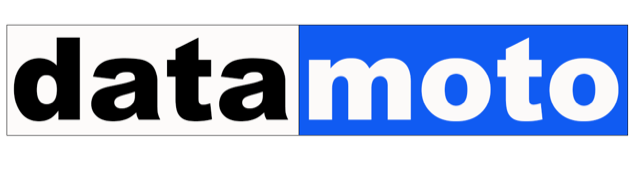Note: For multi order invoices (an invoice which covers multiple sales orders), sales order number and customer purchase order number columns are automatically added. No need to customize for this. Customization is very easy in Datamoto. Once you login, got to Setting –> Customize. You will get a page like this:
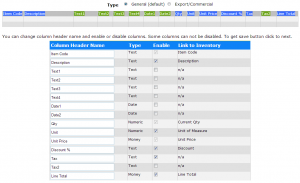
This is first template which is named as Goods template. By default the quote, invoice and sales orders are formatted as shown above. Basically using above customization you can change the format of line items of quote/invoice/sales-order
By default, Item Code, Description, Qty, Unit, Unit Price, Discount, Tax and Line Total columns are enabled. You can enable/disable any columns in the customization page except Item Code, Qty and Unit Price which are always enabled. But you can change line item header name for all. For example you can change “Item Code” to “SKU”, “Description” to “Detail” etc. In the customization page, “Type” indicates what kind of information that column is going to store. If you simply want to store addresses (or any text) you can simply select a column whose type is text. If you want to input date then you should enable column whose type is Date.
Datamoto integrates line item with inventory system. While entering data in to the form, you can simply type item codes and select inventory items from inventory in to the quote, invoice and sales order. To do this, some of line items columns are linked with inventory. Link to inventory in the customize page shows that link. For example, Qty of the line item input form is linked to current qty of the inventory. So when an item from inventory is selected then the Qty column of the line item is automatically populated with the current qty of the inventory.
You can enable as many columns as you want. But if you select larger number of columns then your PDF file may not hold all the columns in one row of the page. If you plan to select larger number of columns then you should do some experiments by generating PDF file from quote or invoice to decide the right format.
For now always select type as default for the customization.
Once you are done click on “next” to format a service template (if your business requires both services and goods) and save it. When you create quote, invoice and sales order you are always provided two choices of templates to choose. By the way you can only have maximum two templates current. Quotes, invoices and sales orders which were created using older template will continue to maintain the older format.