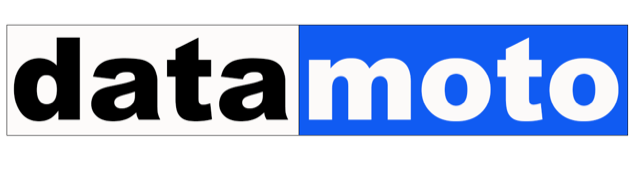Which module is for me?
It really depends on your use case. Best way to determine is to just register a free account and play with it. As a rule of thumb this is what we recommend:
– Everyone needs Quote and Invoice modules.
– If you are selling or buying goods then Inventory module is must. If you are selling services then Inventory module is not a must but is a useful module to list your services in one place and create Quote and Invoice using it.
– If you would like to manage your sales process such as fulfillment, shipping, return and cancel then you must use Salesorder module. It also keeps track of your Inventory and generates invoice.
– If you buy goods and services then you must use Purchaseorder module. Using Purchaseorder module you can keep track of your purchases as well as bills. You also must use Receiving module if you are using Purchaseorder module to purchase goods.
– Everyone needs Payment modules. You can enter keep track of payments received and bill for vendor using this module.
What is Free Account and how does it work?
Free account has same features and functionalities as other types of accounts. Some of the differences are as follows –
- You can create unlimited quotes and invoices
- You can only create up to 150 sales orders and purchase orders
- You can continue to login to your account, run report, and check quote, invoice etc. even after you pass the limit of your free account
- You cannot add new user in to your free account
- A free account can be upgraded to paying account at any time.
How to get started?
To get start simply register as a free user by clicking “Try it for Free”. There is no obligation and no credit card is required to register. Once you register, just do following before you start running your business using it:
– Click on Setting and then Profile.
– Update your profile and Save.
How can I add from and to addresses in the invoice line item?
You can customize your Quote, Inventory and sales order by simply clicking Setting and then Customize. Two types of customization templates are available there: Goods and Services. You can configure both or either one depending on your use case.
To use from and to address simply use text columns. You can select text columns, change the header title as you want it to be and save. There after any Quote, Invoice or Sales order you create will follow this template.
Remember: Already existed Quote, Invoice and Sales order’s format would not be affected
How do I process return of a received item?
This means you want to return an item you already received. If you did not use purchase order module to purchase this item then after returning the item you simply create an invoice for the Vendor for returned items and send invoice to Vendor.
If you have purchase this item using purchase order module then you click on the purchase order and search the purchase order by clicking Search button. Once you find the right purchase order, open it and then click return button. It displays all the invoices generated from this purchase order. Then select appropriate invoice and add then quantity to return. It will automatically adjust your inventory and create an invoice for the vendor.
Can I define consulting tasks in the inventory?
Yes you can. It is the right practice to follow. Once you have all tasks in the inventory then it would be easy to create Quote or Invoice just by selecting desire items from the invemtory.
How do I fulfill a consulting or service using Salesorder?
You must enter services that you provide as product in the inventory to fulfill using Salesorder. Salesorder fulfillment checks inventory before it can proceed to fulfill.
I am using purchase order and received multiple items for an order. I only see one bill generated. Where is my other bills?
When you receive items for a purchase order, application automatically creates bills which account payment can reconcile with vendor’s invoice and pay.
When you receive an item a bill is immediately created. If you receive another item (or more qty for same item) then another bill is created. All the bills of a purchase order which are not yet approved or paid are merged to one. So in your use case you see only one bill which has all the received items and qty.
Can I create an invoice from multiple sales orders?
Yes you can. This is very simple. When you click fulfill button for a sales order, it presents you all the available orders that can be fulfilled. The multiple orders can be fulfilled only if all these order are created for same customer and the shipping address is same.
You can enter quantity you want to fulfill for all or some line items. Once saved, a invoice is created for the fulfillment. This invoice will show purchase order and sales order number for each line item.
Why my quote or invoice PDFs are printed in a landscape mode?
This is because you customize your quote and sales order and added to many columns for line items which wouldn’t fit in a A4 size portrait page. Application automatically detects this and change to landscape mode.
How do I add common footer text in the Quote PDF?
Go to Setting. Click on PDF. Here you can add common footer text for PDF. This text can be your various tax numbers or/and can be your terms and conditions – this is up to you.
I need to add special message in a Quote for a customer and it should be generated in PDF. Where should I put this?
Edit your quote (or invoice) and add this text in the “customer visible note”.
When I open invoice (or bill) by clicking Invoice (or Bill) then I do not see payment enter button, why?
You can only see Enter Payment… button only if you open invoice (or bill) by clicking through Payment module. This is done to separate selling or receiving from accounting. If you have separate employee(s) to look after accounting then you can assign appropriate permission to each user by clicking Setting and then Permissions.
Can I split a sales order?
Yes you can. Sales order can be fulfilled very flexible way. You can fulfill a sales order completely, or can fulfill only some of line items or even you can split a line item to fulfill multiple times.
What is the difference between Invoice and Bill module?
Invoice module tackles sales, i.e., payment you received (or going to receive) from customers. Invoices are also know as account receivable. Bill module deals with Vendors. That is when you purchase items bills are generated. Bills are also known as account payable.
When I handle return using Salesorder module, is my invoice adjusted?
Yes, when you handle a return using Sales order module, application automatically generates a negative invoice (credit invoice).
How it works when I return a purchase order?
When you return items using purchase order, an invoice will be generated against the Vendor. Your account receivable can collect the amount from the Vendor if bills for Vendors are already paid. If bills are not yet paid to the Vendor then your account receivable can reconcile this with billing.
What type of setup or configuration needed for multicurrency or foreign currency support?
No setup is required. All accounts are automatically configured for multi currency. When you create a customer or vendor just assign appropriate currency. You can also change currency for a quote, invoice, sale order, purchase order or invoice while creating them. Rest is automatically taken care for you.
How do I a pay for a Purchase order? How do I create a bill?
You can not create a Bill without an Approved Purchase order. So you should follow these steps:
- Create a purchase order
- Approve the purchase order
- Click on Receive button on purchase order page.
- Enter the goods or services that you received for the purchase order. Once you save it, a bill is automatically created.
- Click on the bill and open the just created bill.
- Edit the bill and enter the invoice number that you received from vendor (without vendor’s invoice you can not pay a bill).
- Save it and then open the bill and click on Approve.
- Then click on Payment and then Bill. Then click on Pay. Enter the anount, date and payment method and save it,
If you want to create a ad-hoc bill agains an approved purchase order then click on Bill, select a purchase order and then click on Add.
How I do I enter received payment in an Invoice?
- Click on Payment in the left menu and then click Invoice.
- Open that invoice that you want to enter payment.
- Click on “Enter Payment…”, and then enter the payment.
- Save it.
I need to configure quote, invoice, sales order account numbers in special format. How do I do it?
Datamoto provides very flexible way of configuring account numbers for customer, quote, invoice, sales order, purchase order and bill. Simply go to Setting and click on General Setting and then click on Account#. Here you can configure the format of all types of account numbers.
I do not see some of the modules when I login. What happen?
It must be the permissions to access these modules are restricted. An administrator can give or deny permissions. If you are an administrator (person who creates accounts in Datamoto is by default an administrator), click on Setting –> Permissions –> admin. You can enable or disable module access permission from this page.