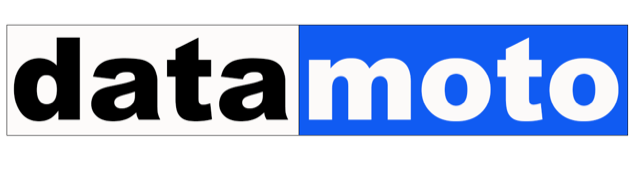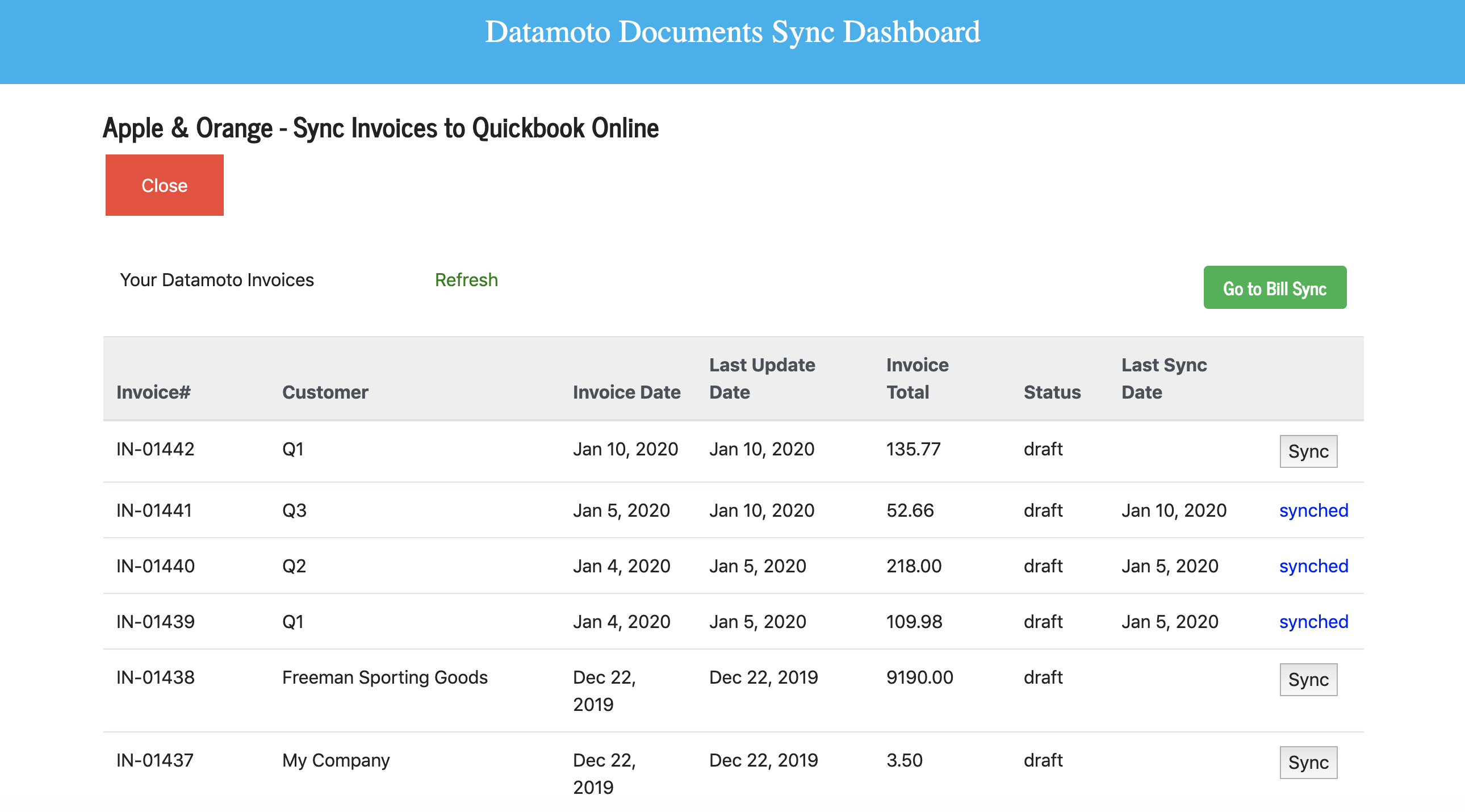Quickbooks Online and Desktop Integration
Send invoices and bills from Datamoto to Quickbooks Desktop.
- Use Quickbooks Web Connector to connect to Datamoto
- Select invoices and bills in Datamoto that you want to synchronize to Quickbooks Desktop
- Within a minute customers, vendors, items, bills, and invoices from Datamoto are automatically created in the Quickbooks Desktop
Connect Quickbooks Online to send invoices and bills from Datamoto to Quickbooks.
To connect to Quickbooks Online from Datamoto application:
- Login to Datamoto
- Click on Setting (left side menu bar)
- Click on “Add tax percentages so that you can easily access while creating quote, invoice or order”
- Add the Tax Name and Percentage exactly the same as in Quickbooks Online
- Your all invoices can only use the above-configured tax names
- On the setting page, you will see a button to connect to Quickbooks Online. Click on connect to Quickbooks Online
- Provide your Quickbooks Online credentials to log in
- Now you can sync your Datamoto invoices to Quickbooks Online.
Sync Summary
Syncs are one-way (from Datamoto to Quickbooks). Invoices and bills sync as per users’ actions. Users are presented with all the invoices and documents which are not yet synch-ed or need re-synch due to the update of these documents in the Datamoto. Datamoto does not synch its inventory with Quickbooks because it will unnecessarily duplicate the inventory in the Quickbooks.
Customer and Vendor Synchronization
When an invoice is being synchronized, it first verifies whether the customer for whom the invoice is created already exists in the QuickBooks. If the customer does not exist in the QuickBooks, then it first synchronizes the customer from Datamoto to QuickBooks and then synchronizes the invoice.
Similarly, when a bill is being synchronized, it first verifies whether the vendor for whom the bill is created already exists in the QuickBooks. If the vendor does not exist in the QuickBooks, then it first synchronizes the vendor from Datamoto to QuickBooks and then synchronizes the bill.
Invoice Synchronization
The invoice synchronization dashboard shows all the invoices – invoices that are already synched, invoices that need re-sync and the invoices that need sync. The dashboard provides the last invoice sync date. If the invoice in Datamoto is updated after the sync to the QuickBooks, then the dashboard will let the user re-sync the invoice.
To successfully sync an invoice, it is important that the Sales Tax name and tax rate defined in the QuickBooks must match with the Tax name and rate defined in the Datamoto.
Invoice Creation
| Where to find in QuickBooks Online | Invoice appears under Transaction à Sales |
| Line item details | Product Description, Quantity, Price |
| Invoice details | Datamoto Invoice #, Discounts, Sales Tax, S&H, Total, Sales Order Number |
| Multi-currency support | Multi-currency is supported |
| Contact details | Name, Email, Phone, Billing Address, Shipping Address |
Invoice Update
All updates of the Datamoto invoices can be re-synched with QuickBooks online.
Bill Synchronization
The bill synchronization dashboard shows all the bills – bills that are already synched, bills that need re-sync, and the bills that need sync. The dashboard provides the last bill sync date. If the bill in Datamoto is updated after the sync to the QuickBooks, then the dashboard will let users re-sync the bill.
To successfully sync a bill, it is must that users first define a non-inventory product/service name in QuickBooks (for example, dmitem) and also define this and save in the bill synchronization dashboard. While synching bills to the QuickBooks, this name will be added to all line items of a bill.
Bill Creation
| Where to find in QuickBooks Online | Bills appear under Transaction à Expenses |
| Line item details | Product Description, Quantity, Price |
| Bill details | Datamoto bill #, Total Discounts, Total Tax, Total, Purchase Order Number |
| Multi-currency support | Multi-currency is supported |
| Contact details | Name, Email, Phone, Billing Address |
Bill Update
All updates of the Datamoto bills can be re-synched with QuickBooks online.
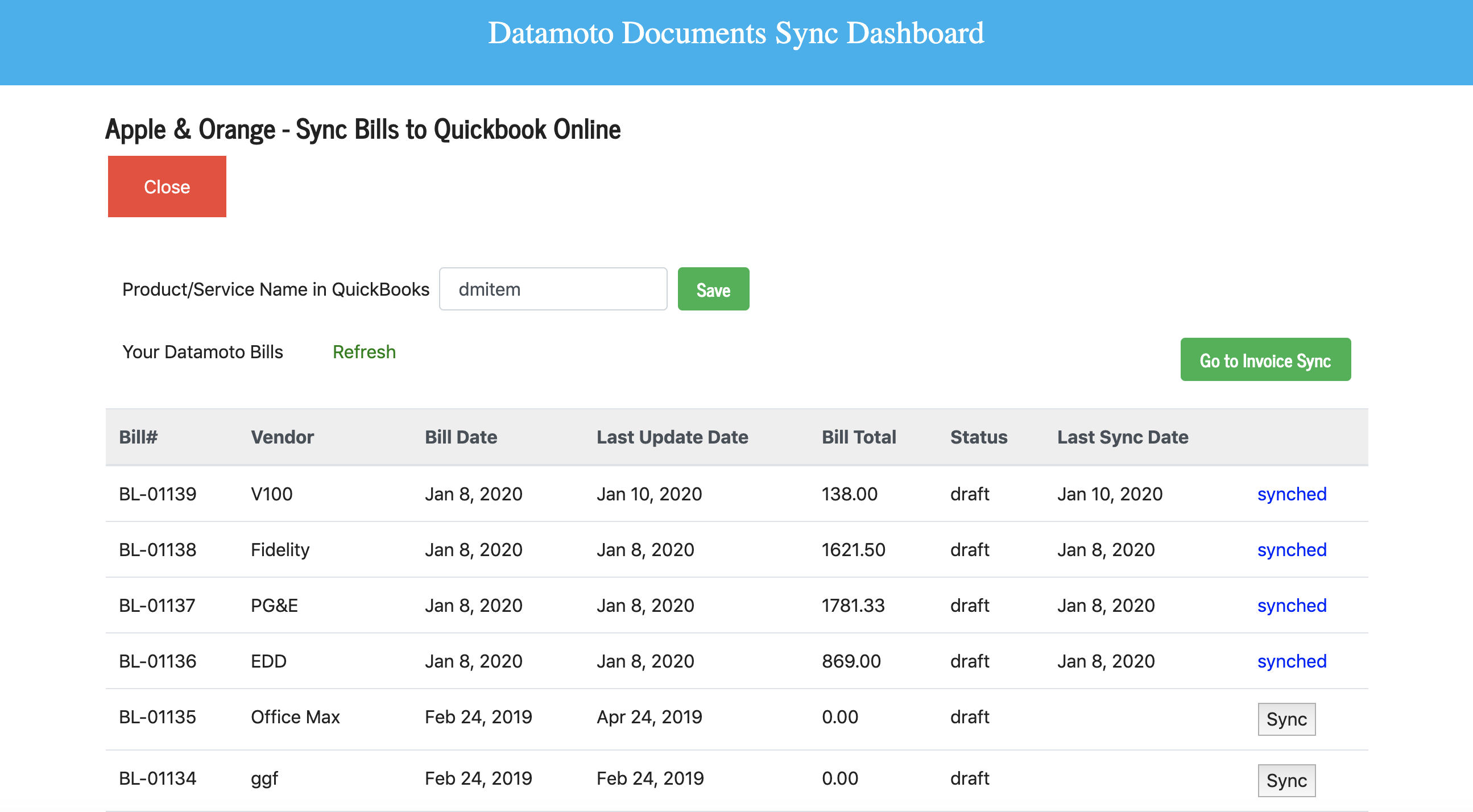
Here are the 10 most common indicators that you have outgrown Quickbooks, Zoho, or your entry-level accounting software.
- You spend hours outside of your Quickbooks or your current application
- It takes hours to create an invoice
- It difficult to track information, for example, quote to purchase order
- Your staff has limited visibility of information details from consolidated and operational sources
- You have difficulty in managing multi-company transactions and/or management of multi-currency transactions
- You are not able to track items inventory and warehouse locations
- You can’t update a bill when you receive items in batches from a vendor
- You can’t create a work order
- You need timely information on key performance indicators that drives better decision-making.
- You realize that your systems are holding you back from new business opportunities.