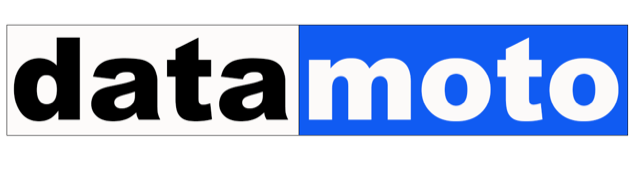Purchase Order Management Software
Datamoto automates purchase order processes with a complete set of in-built tools such as inventory management, quote, invoice, sales order management, vendor management, customer management, field service, and work orders. You do NOT need a separate inventory or ERP tool. And it integrates with Quickbooks and others for accounting.
Cloud-Based Purchase Order System Software
-
A cloud-based purchase order system software integrated with multi-location inventory. More on Online Purchase Order
-
Spend management – spend visibility of all purchases for quicker invoice processing for better expense management of your business
-
Vendor dropship order management software. A robust purchase order system for small business
-
Purchase order inventory management system software integrates with inventory and sales orders. Create PO from Sales Order
-
Inventory stock replenishment alerts to PO in one click. More on Create Purchase Orders from Inventory
-
Multi-level PO approvals and Email notification and approval
-
Bill of Material (BoM) to Purchase Orders for multiple vendors in one-click
-
Vendor management in purchase order application
-
Inventory tracking in purchase order to invoice software
-
Generate a single bill from a PO even when receiving goods multiple times for the same PO
-
Return or receive full or partial delivery – auto-generation of bill or invoice
-
User access right control – you can set up who can see, write, and approve what
-
Attaching documents such as the customer’s order PDF on the purchase order. More on attaching quote on the purchase order
-
User activities on the purchase orders are logged. More on purchase order activity logging
-
PO can be linked-to Sales Orders. More on linking PO on Sales Order
-
Purchase order management software with multi-currency support
-
Purchase order software Quickbooks integration for invoice and bill sync
-
Field purchase order software for service purchase order
-
Vendor inventory catalog management for purchase order management software – a great value for field service management app
-
Excellent for traders, wholesalers, manufacturers, service companies, educational institutes, high-tech startups, or any other organizations.
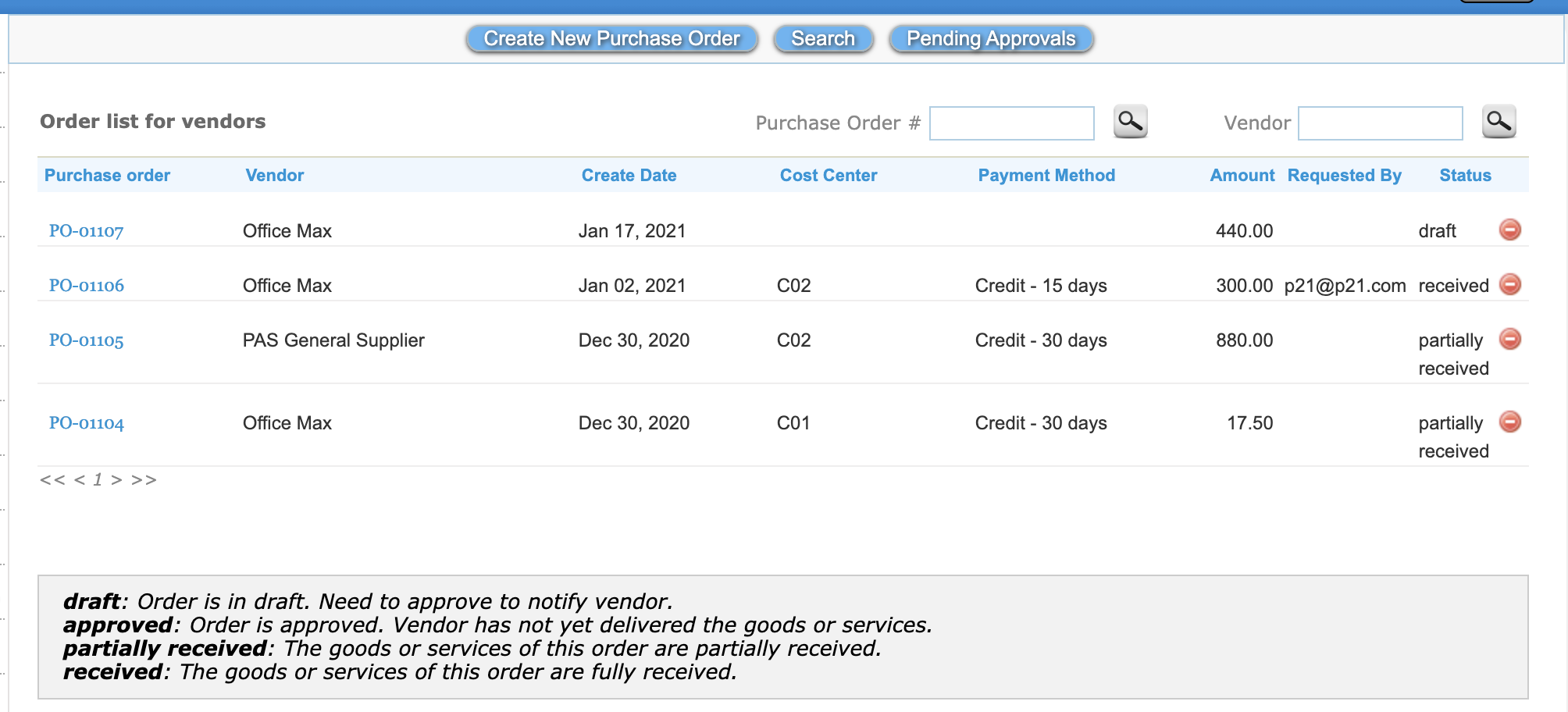
Purchase Order System for Small Business
A purchase order tracking system is a powerful tool for a small business. It keeps track of all purchases in one place by avoiding duplicates, tracking the arrival of deliveries, processing invoices and payments, and keeping inventory up to date. A small business purchase order software must provide purchase order creation, invoice, quote, sales order processing, and inventory part of one tool. Some small businesses who are engaged in sales and servicing also need to access purchase orders in the field. A field service app with a purchase order, invoice, and inventory access is a must for sales and service small businesses. Dattamoto online purchase order system for small business is a robust tool which can be accessed from desktop and mobile and easy to use.
Purchase Order to Invoice
Datamoto provides complete functionalities from purchase order to invoice. You can track your POs from sales orders and deliver the product and services to customers and issue invoices.
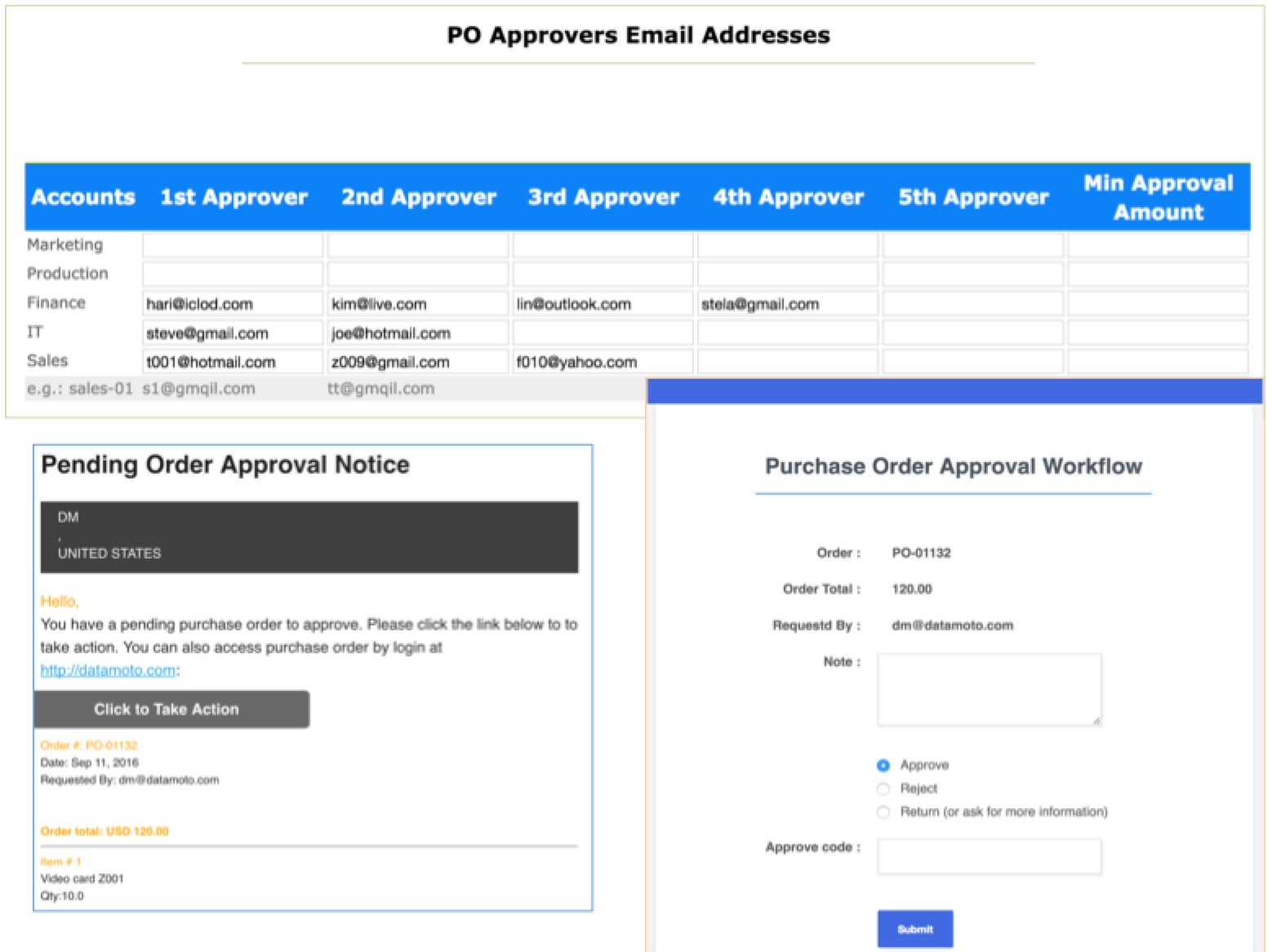
Purchase Order Software PO Approval
- Datamoto cloud based purchase order system software allows to setup multi-level approvals for each cost (or budget) center
- Just add email addresses of approvers in each level
- Email notification is sent to approver at each level
- Approver can approve, reject or return with comment from email
- Approvers see only the list of POs waiting for their approval
- All the approved POs are forwarded to the purchase and billing processing users
- An authorized user can change the current PO approver
- A PO that is in “approval” can be recalled simply by deleting it
- Datamoto purchase order management software works for both inventory and non-inventory related orders.
- To learn more on Purchase Order Approval Workflow
Purchase Order Management Software with Inventory Tracking
- Just by clicking a checkbox, you can integrate inventory with the purchase order module
- All outstanding booked order levels can be viewed from the inventory item
- Every receive/return of delivery are tracked at the item level in the inventory
- Auto-update of the purchase price when delivery is received
- Receive items to multiple warehouses
Purchase Orders from Sales Order
- For traders – you can create PO from a sales order
- One-click PO creation
- Track POs for a sales order
More on Purchase Order from Sales Order
Online Purchase Order Management Software – Budget Control or Cost Center
Datamoto makes it easy to create, approve and manage purchase orders online for goods and services. It is integrated with billing to streamline payments and control expenses. If the purchase order is for goods then it automatically integrates the inventory system to keep track of goods received. You can use budget and cost control for the expense management of your business. More in managing the purchase order
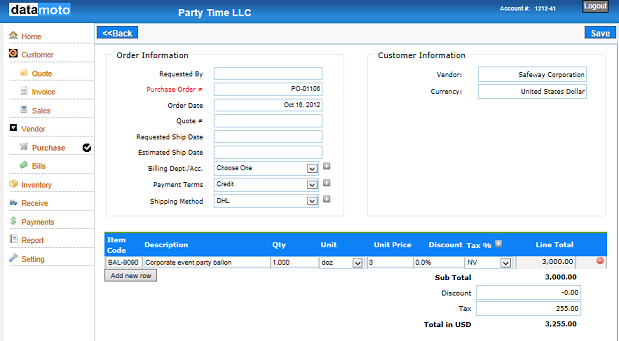
Purchase Order Inventory Management System Software
Benefits of purchase order inventory management system software:
- Centralize your purchase decision making. Control PO through Approval.
- Work within the budget of the cost center.
- Create PO in multiple currencies.
- Manage approved vendors list.
- Avoid confusion and mistake on billing by auto bill generation.
- Create PO from Sales Order in one click.
- Very simple to use.
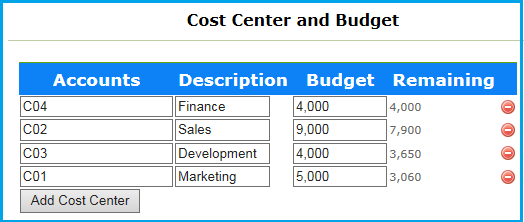
Key Features of Purchase Order Management Software
-
Create a purchase order for selected vendors only.
-
Only designated approvers can approve purchase orders.
-
For goods, it automatically integrated with the inventory system.
-
Generate PDF and email to the customer.
-
Process return of an order.
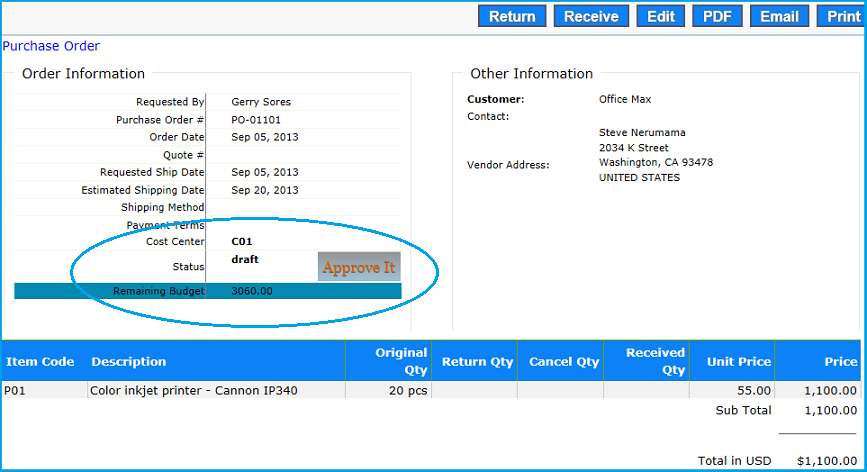
Goods Receiving on Purchase Order Application
-
A separate good receiving module to receive goods for purchase orders. Especially useful for warehouse setting.
-
Received goods are automatically updated in the inventory and can be easily tracked.
-
Receive delivery multiple times on the same PO and generate single bill
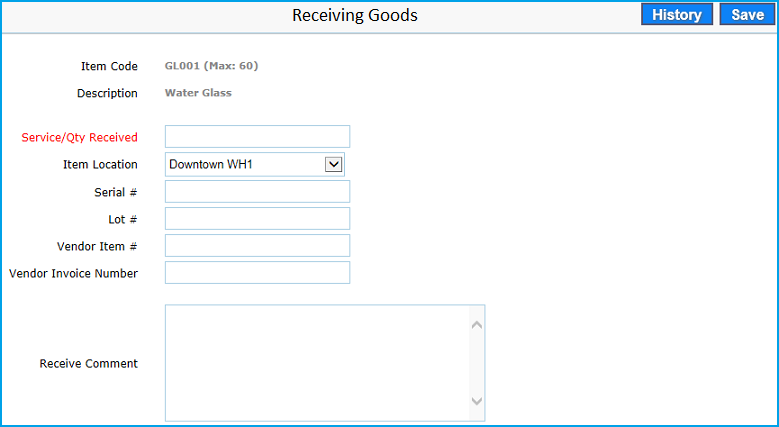
Purchase Orders and Bills
When you receive goods or services from your vendor or supplier, you will also receive the invoice. This invoice can be a PDF or digital document. You need to record your vendor’s invoice in your accounting system to issue payment. You do this by creating a Bill. Bills are equivalent to invoices that you received from your vendors or suppliers. You can create bills manually. Bills are automatically created when you receive goods through the purchase order system. More on Purchase Orders Bill
Datamoto supplier management functionality enables you to manage suppliers, contacts, and items they supply to you or your customer. The vendor catalog tool allows you to keep track of items, item codes, and prices of items from each supplier. For detail on supplier management
Field Service Purchase Order Software
Field purchase order application provides an easy way to create a work order and create a purchase order for materials used on the job. Datamoto field sales management software for small businesses empowers technicians to boost customer satisfaction that is fully integrated with the Inventory and Order Management solution. Cloud based work order application is an end-to-end solution for scheduling field technicians or sales, creating work orders, maintaining client’s assent inventory, field invoices, and more. Detail on field service management software
Purchase Order System Software Quickbooks Integration
Datamoto purchase order software integrates with Quickbooks. All the bills created in the Datamoto are synchronized with Quickbooks Online. For details purchase order software Quickbooks
Managing Cloud Based Purchase Order System Software
- Automate Purchase Order Process
- Spend Visibility of Purchases
- Quicker Invoice Processing
- Creating PO
- Primary Purchase Information
- Item Information
- Order Information
- Create PO from Vendor
- Create Purchase Order from Sales Order
- Create PO from Inventory Alert
- Create a drop-ship purchase order
- Attaching Quote in a Purchase Order
- Editing a Purchase Order
- Deleting a PO
- Status of a PO
- Purchase Order Approval Workflow
- Receive items partially of a Purchase Order in the same bill
- Receive items in a multi-location warehouse inventory
- Creating a bill from a purchase order
- Goods received document
- Returning received items
- Print Purchase Order
- Email Purchase Order
- Generate Purchase Order to PDF
Automate Purchase Order Processing
Simplify your purchase order process using automated purchase order approval workflows. You can set a budget for each department and cost center and assign a cost center to each purchase order. Set up approval routing that gives greater accuracy, speed, visibility, and control in your purchase management workflows. Remove manual tasks and make order processing super-efficient while still following correct approval processes.
Spend Visibility of Purchases
Spend management by monitoring and controlling all of your spendings from purchasing software. Track your purchase order status, remaining budget, payments of bills from one place. Get the instant report to understand spending.
Quicker Invoice Processing
Datamoto enables the attachment of vendor’s invoices in the purchase order. When purchased items are received, a bill is automatically generated which can be edited to match with the vendor’s invoice. This will allow quick processing of invoices and payments. It also keeps a full audit trail that lets you know who ordered, who approved and who received each order. Eliminate the risk of incorrect payments. Every purchase is tracked from order to payment, with all documentation and correspondence attached to the PO record.
Creating a PO
- Go to the Purchase page by clicking “Purchase”
- Click on the “Create New Purchase Order”
Primary Purchase Information
- Select the vendor from the vendor dropdown list
- Change the currency if required. PO supports multi-currency
- Select the contact information
- The vendor address will automatically be populated
- Your own address will be filled as a billing and shipping address. You may change these addresses.
Item Information
- Add items – by typing * will display all the items from inventory. By clicking a few characters of the item description or item code will filter the item list
- Adjust the quantity and cost as per the requirements
Order Information
- You can put the name who requested this PO to be created
- If there is a Quote # then you can add
- If you are requesting a shipping date to the vendor then add the date
- If your vendor has given you an estimate of the shipment date then add it
- If this purchase is controlled through a cost center or budget then select the cost center
- If payment term and shipment methods are known then add this information
- Then save the document
- It creates a draft PO document
Create PO from Vendor
- Click on Vendor to go to the vendor page
- Select one of the vendors by clicking it
- Then click the Purchase button to create the PO for this vendor
Create Purchase Order from Sales Order
- Click on “Sales” to list the sales orders
- Click the sales order that you want to convert to a purchase order
- Click on the “Purchase” button
- Click on the “Add PO”
Create PO from Inventory Alert
- Click on “Inventory” to go to the Inventory page
- Click on the “Inventory Alerts” button
- If there is a stock replenishment alert then click on “Add PO”
Create a drop-ship purchase order
- Click on “Sales” to list all sales orders
- Select the sales order that you want to create dropship by clicking it
- Click on the “Purchase” button
- Click “Create New Drop Ship PO”
- It automatically adjusts billing and shipping addresses. You can overwrite if needed
Attaching Quote in a Purchase Order
- Click on “Purchase” to list all the POs
- Click on a PO to open it
- Click on “Attach File” to attach one or more files
Editing a Purchase Order
- Click on “Purchase” to list all the POs
- Click on a PO to open it
- Click “Edit” to edit the purchase order
Deleting a PO
- Click on “Purchase” to list all the purchase orders
- Click on the delete icon to delete a particular PO
Status of a PO
- Click on “Purchase” to list all the purchase orders
- You can see the status of the PO: draft, approve, partially received, received
Purchase Order Approval Workflow
- Click on “Purchase” to list all the purchase orders
- Click on a PO to open it
- Click on “Approve” to approve a PO. By default, a PO can be self-approved
- To configure approval, click on “Setting” and then “Define multi-level approval workflow”
- Setup email address to approve the PO. PO approval email will be automatically sent and PO can be approved by email
Receive items partially of a Purchase Order in the same bill
- Click on “Purchase” to list all the purchase orders
- Click on a PO to open it
- Approve the PO if it is not approved yet
- Click on the “Receive” on the line item that you are receiving
- Input the quantity, it will automatically add stock count in the inventory and generate the bill for the quantity received
- Select the warehouse location to adjust stock of specific warehouse location
Receive items in a multi-location warehouse inventory
- Click on “Purchase” to list all the purchase orders
- Click on a PO to open it
- Approve the PO if it is not approved yet
- Click on the “Receive” on the line item that you are receiving
- Input quantity
- Select a warehouse location where you want to receive the goods
Creating a bill from a purchase order
- When you receive items for a PO, a bill is automatically generated
- To manually generate a bill, click on “Bill”
- Then click “Create Bill Using PO”
- Find a PO to create a bill. You can search using vendor name or PO number
- Select the PO that you want to create the bill and click on “Add”
Goods received document
- Click on “Goods Receipt” to view all goods received documents
- Click goods received document to open and print it
Returning received items
- Click on “Purchase” to list all the purchase orders
- Click on a PO to open it
- Click on “Return”
- Put the quantity that you want to return and save it. It will automatically generate an invoice
Print Purchase Order
- Click on “Purchase” to list all purchase orders
- Click on one of the PO to open it
- Click on “Print”
Email Purchase order
- Click on “Purchase” to list all purchase orders
- Click on one of the PO to open it
- Click on “Email” to email the PDF of PO as an attachment
Generate Purchase Order to PDF
- Click on “Purchase” to list all purchase orders
- Click on one of the PO to open it
- Click on “PDF” to download PDF for the purchase order
Purchase order request
A purchase order request or purchase requisition is a request sent internally within a company to obtain purchased goods and services, including stock. The request is a document that tells the purchasing department or manager exactly what items and services are requested, the quantity, source, and associated costs.
A Purchase Requisition Form (PRF) is filled out prior to purchasing goods as a form of tangible authorization. Purchase request forms are often used in smaller businesses that do not have a computer-based system. However, many computer (included web-based solution) systems are available on the market that can facilitate the capture of purchase request information. Purchase order requests can also be passed to the purchasing department via a management information system.
Datamoto cloud based purchase order system software enables POs through its integrated inventory and sales order system.