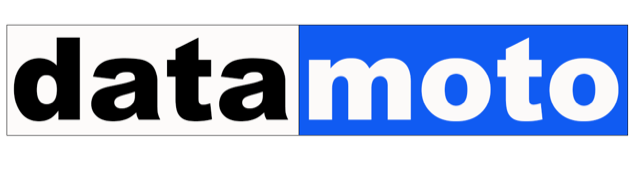How to Change Your Email Address in Quote, Invoice, and Order Documents
If you would like to set up a different email ID in your quote/invoice/order documents then you can follow these instructions:
Step 1: Change Your Company Address
Start by clicking on “Settings” and then selecting “About Your Company”. From there, click on “Change Your Company Address” and update the email address in the address section. This will ensure that your new email address is displayed on all future quotes, invoices, and order documents.
Step 2: Change Your Login Email Address
Next, navigate to the “Email” section of the Settings page and click on “Change Email Address”. Select the checkbox to indicate that you want to use a different email address for your login credentials. This will update your login email address to your new email address.
Step 3: Update Your Email Template
Finally, click on “Setup Email Template” under the Email section of the Settings page. From there, update the “From” email address to your new email address. This will ensure that all emails sent from your account display your new email address as the sender.
With these simple changes, your old email address will no longer be visible on any of your company’s documents or emails to customers. By following these steps, you can easily update your email address in Datamoto and ensure that all communications reflect the correct email address for your business.